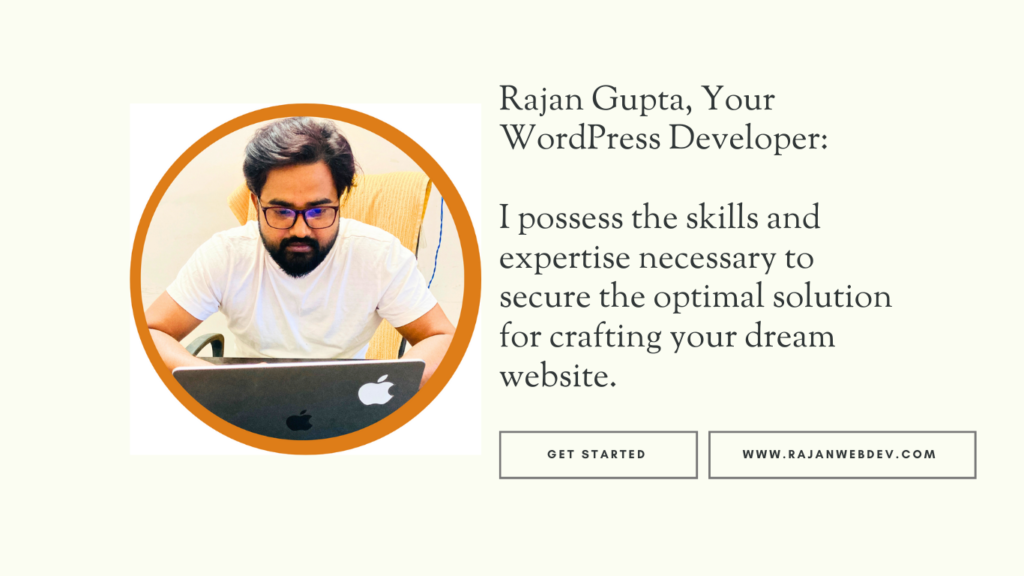Is your WordPress site loading slower than it should? One of the most common culprits is inefficient database queries—especially when using WP_Query. In this guide, we’ll break down practical strategies for WP_Query performance optimization to help you write faster, more efficient queries and dramatically improve your site’s load times.
As a WordPress developer, you’ve likely used WP_Query countless times. It’s the backbone of many custom loops, powering everything from blog listings to advanced custom post type filters. But as powerful as it is, improper usage can severely impact your site’s performance—especially on large-scale or high-traffic websites.
In this article, we’ll explore practical ways to optimize WP_Query for better performance, helping you build faster, more efficient WordPress sites.
Table of Contents

1. Limit the Fields with fields Parameter
If you don’t need the full post object, use:
'fields' => 'ids'
This tells WordPress to return only post IDs, significantly reducing memory usage.
$query = new WP_Query([
'post_type' => 'post',
'fields' => 'ids',
]);
2. Avoid meta_query When Possible
meta_query can be slow because it joins the postmeta table, which is often the largest. Use taxonomies instead when applicable. If you must use meta_query, ensure that the meta keys are indexed in the database.
Example of a heavy query:
'meta_query' => [
[
'key' => 'price',
'value' => 100,
'compare' => '>='
]
]
If used frequently, consider creating a custom table or converting to a taxonomy.
3. Use no_found_rows for Non-Paginated Queries
If you don’t need pagination, use:
'no_found_rows' => true
This skips the COUNT query that WordPress runs to calculate total posts for pagination.
4. Cache WP_Query Results
Use persistent caching tools like Object Cache (Redis, Memcached) or transients to cache heavy queries:
$cache_key = 'my_custom_query_results';
$posts = get_transient($cache_key);
if (false === $posts) {
$query = new WP_Query([...]);
$posts = $query->posts;
set_transient($cache_key, $posts, HOUR_IN_SECONDS);
}
5. Minimize Post Types and Taxonomies in Query
Avoid querying multiple post types or taxonomies unless necessary. It increases query complexity and can slow down the results.
'post_type' => ['post', 'page', 'custom_post'], // Avoid if you only need one.
Stick to the specific post type needed.
6. Use Indexes in the Database
If your site has large amounts of data, adding indexes to meta_key or meta_value in wp_postmeta can help. Consult your DBA or use SQL like:
CREATE INDEX meta_key_index ON wp_postmeta(meta_key(191));
⚠️ Always back up your database before altering tables.
7. Preload Related Data
Use update_post_meta_cache and update_post_term_cache for efficiency:
$query = new WP_Query([
'post_type' => 'post',
'update_post_meta_cache' => false, // if you don’t need meta
'update_post_term_cache' => false, // if you don’t need terms
]);
8. Paginate Efficiently
Instead of loading all posts, always paginate. For infinite scroll, load smaller batches (e.g., 6–10 posts at a time) via AJAX.
9. Profile Your Queries
Use tools like:
- Query Monitor
SAVEQUERIESinwp-config.php
define('SAVEQUERIES', true);Identify slow queries and optimise based on real data.
10. Consider Custom SQL or REST API for Complex Needs
If WP_Query is limiting or slow for your use case, consider:
- Using
wpdbfor custom queries. - Offloading logic to a custom REST API endpoint.
WP_Query is versatile, but it’s easy to misuse. A few optimizations can make a massive difference in performance, particularly on high-traffic or data-heavy websites. As with all performance improvements: measure first, then optimize. Test your changes with profiling tools, and don’t forget to cache whenever possible.
Have a favorite optimization tip or tool for WordPress queries? Share it in the comments below!
🔍 Ready to go deeper? Try profiling your queries with Query Monitor and see where your site can improve—start optimizing today!